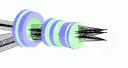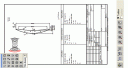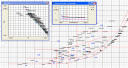Clip 1: WinLens3D - your first lens...
A very gentle introduction to using WinLens3D. We create a system composed of one LINOS achromatic doublet, define the stop size and inspect the lens drawing - including a brief review of the 3D capabilities.
Clip 2: WinLens3D - Paraxial and Seidel Analysis...
The key to understanding lens design starts with the paraxial and seidels analysis
We discuss the tools that help this process:
- lens drawing: paraxial rays, cardinal points
- paraxial system tables - showing cardinal point values for the system
- paraxial data table - showing cardinal point values for each surface, element or component
- paraxial raytrace data
- Seidel analysis table [total and surface by surface] -m including child table showing equivalent real world aberration values
[these tables can be set to display values for the mid design wavelength, or any of the others [including differences between 2 wavelengths]]
- y-ybar diagram
- Seidel barchart - show Siedels contributions, surface by surface or cumulatively. The user can elect which to show, along with design and paraxial raytrace values
Finally we mention how to use some tools such as sliders and the interactive glass map to change lens data values
Clip 3: WinLens3D - Chief Ray Analysis Graphs...
This clip describes the field aberration plot, and its meaning.
The field aberrations (astigmatism, distortion and lateral colour) are obtained by tracing a set of chief rays spaced along the Y axis.
We discuss what these aberrations mean and notew that they are independent of the aperture size. We show a correlation between the astigmatism values and the behaviour of the spot diagrams, and look at the full field distortion plot
The clip ends with showing how to obtain a child table of the numerical values for these plots
Clip 4: WinLens3D - Ray Fan Analysis Graphs...
This clip describes ray fans and how they are used in lens analysis.
Having defined a ray fan we look at various plots
- Transverse ray aberrations [TRA]
- Optical path differences [OPD]
- Longitudinal aberrations
- Offence against the Sine condition/Isoplanetism
and see how they show the ray fans anslysis in different ways
Clip 5: WinLens3D - Tilts 1: the tools...
WinLens3D can now model systems with Tilts and Decenters [T&D]. T&D can be applied to components as a whole, to individual surfaces and/or to groups of components. We show:
- how to enter T&D values in the system data editor
- the enhanced lens drawing with wireframe or solid models and sliders for real time rotation
- the new global coordinates table
- ray trace table with global coordinates option
- enhancements to various graphs to cater for systems with no symmetry
- how to setup sliders to handle T&D for quick adjustments
Clip 6: WinLens3D - Tilts 2: the rules...
This clip discusses the coordinate system and basic rules for tilts and decenters within WinLens3D.
We discuss tilts on individual surfaces, including fold mirrors, and their effect on the reference axis. This is followed by a discussion of component level tilt, showing how to change defaults for individual elements.
We note in particular that a mirror can have both surface tilt and a component tilt - something very useful for modelling scanners, where the surface tilt sets up the basic geometry and the component tilt allows us to simply model the scanner motion.
Clip 7: WinLens3D - Tilts 3: Prisms...
In this simple clip we show how to add LINOS prisms to your system and how to create custom prisms from a whole range of options, using the Prism wizard.
LINOS prisms can be called up by entering the part number into the component column of the system data editor, or by drag & drop from the LINOS prism database
Custom prisms can be created by typing ‘prism’ into the the component column of the system data editor.
With the custom prisms, there is a wide range of prisms available, and a simple wizard enables you to create/edit them by specifying the values of a few key parameters.
Clip 8: WinLens3D - Tilts 4: Scanners...
We will show how to setup some reflective scanners, in such a way that it is easy to model the scanning motion of the mirrors using surface and component level tilts on the fold mirrors.
The basic geometry of the system is created by applying surface level tilts to the fold mirrors, which by default, folds the reference axis by 2x the tilt angle.
To model scanning a mirror without changing the geometry [the global location of any other component], we apply a component level tilt to the mirror.
We then show how to convert this to an X-XY scanner, by just changing the surface tilt on the second mirror from tilt-X to tilt-Y
Finally we inspect a model of a reflective polygon scanner - where a single mirror is used to represent the polygon. As before the surface fold gives the correct system geometry, and the component tilt on the mirror is used to simulate the scanning. This time however we offset the center of tilt of the component tilt to the theoretical polygon center.
To summarise, when setting up mirror scanners:
1) Use the surface tilt on the mirror to fold the reference axes correctly
2) Use the component tilts & offsets on the mirror to simulate scanning
Clip 9: WinLens3D - interactive glass map - an introduction...
This clip shows some highly useful features of the interactive glass map in WinLens3D:
- display location of glasses in current system on the glass map
- change a system glass by clicking on the glass map
- colour code glasses with glass properties
- customise axis definitions
- use the ‘history’ log for instant recall of different colour codings, search results etc
The WinLens glass map is transformed from the old static maps in the paper catalogs into an intuitive design aid.